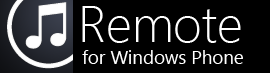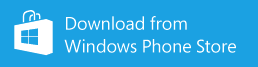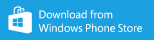These instructions are for the WP8 version of Remote. Click here for WP7 instructions.
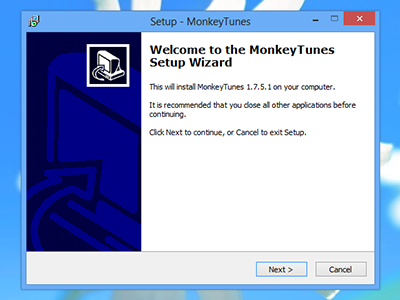
1. Download and install MonkeyTunes
MonkeyTunes is a commercial plugin for MediaMonkey, written by Melloware. A fully-functional trial version is available.
Remote requires MonkeyTunes 1.5.0 or later for full compatibility.
After the MonkeyTunes installation has completed, open MediaMonkey.
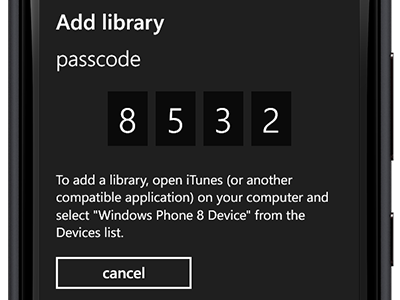
2. Open Remote and tap "Add a Library"
Once installed, Remote will appear in the list of applications on your phone.
If you have already paired with another library, open the menu at the bottom of the screen, tap "choose library", and tap the "add" button.
If you haven't purchased or installed Remote, click here to open it in the Windows Phone Marketplace:
If you have already paired with another library, open the menu at the bottom of the screen, tap "choose library", and tap the "add" button.
If you haven't purchased or installed Remote, click here to open it in the Windows Phone Marketplace:
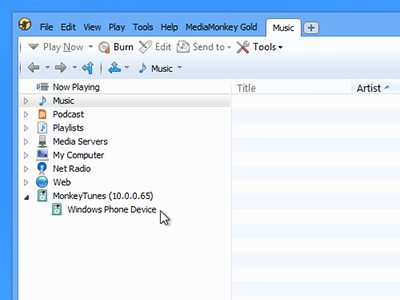
3. Click "Windows Phone Device" in MediaMonkey
This will appear under the "MonkeyTunes" header on the left side of the window.
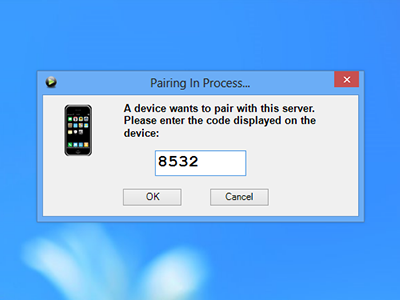
4. Enter the passcode from Remote
Once pairing is complete, Remote will connect to MediaMonkey.
If you have any trouble pairing, please check the troubleshooting page or contact us for support.