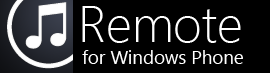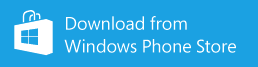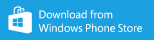These instructions are for the WP8 version of Remote. Click here for WP7 instructions.
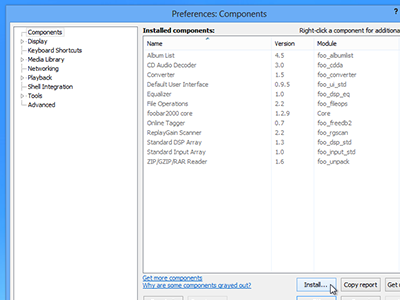
1. Download and install foo_touchremote
foo_touchremote is a free (donations accepted) plugin for Foobar2000.
Remote requires foo_touchremote 0.2.6 or later for full compatibility.
After downloading foo_touchremote, select Library → Configure from the menu bar and select Components from the left side of the Preferences window. Click the Install button and locate the foo_touchremote zip file.
Click OK to close the Preferences window and restart Foobar when prompted.
If Foobar is unable to load the foo_touchremote plugin, make sure you have the
.NET Framework 4
and
Visual C++ Runtime
installed.
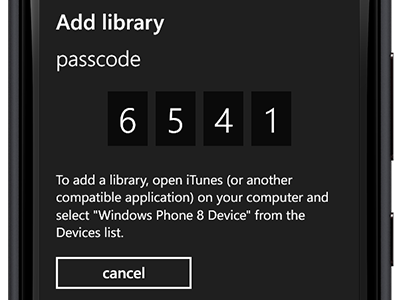
2. Open Remote and tap "Add a Library"
Once installed, Remote will appear in the list of applications on your phone.
If you have already paired with another library, open the menu at the bottom of the screen, tap "choose library", and tap the "add" button.
If you haven't purchased or installed Remote, click here to open it in the Windows Phone Marketplace:
If you have already paired with another library, open the menu at the bottom of the screen, tap "choose library", and tap the "add" button.
If you haven't purchased or installed Remote, click here to open it in the Windows Phone Marketplace:
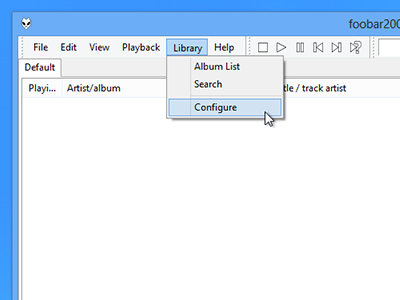
3. Open the Foobar2000 Preferences window
Select Library → Configure from the menu bar.
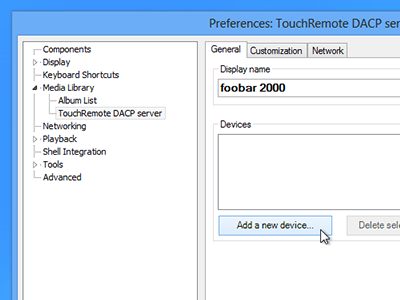
4. Open the TouchRemote pane and click "Add a new device"
On the left side of the Preferences window, select Media Library → TouchRemote DACP Server. Click the button that says Add a new device to continue.
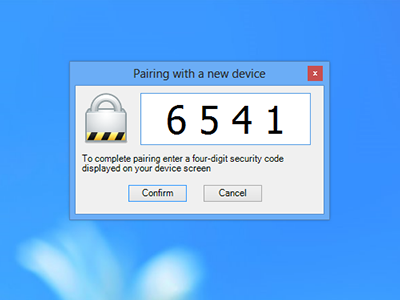
5. Enter the passcode from Remote
"Windows Phone Device" will appear in the Devices list after entering the correct passcode.
Once pairing is complete, Remote will connect to Foobar2000.
Once pairing is complete, Remote will connect to Foobar2000.
If you have any trouble pairing, please check the troubleshooting page or contact us for support.