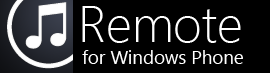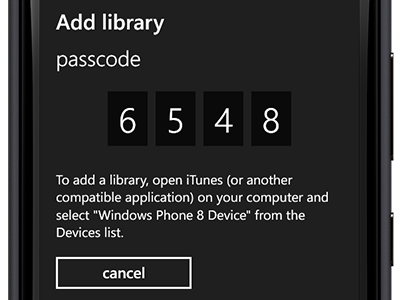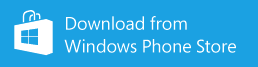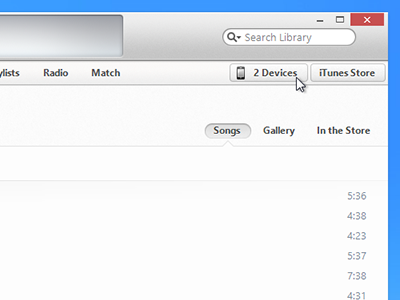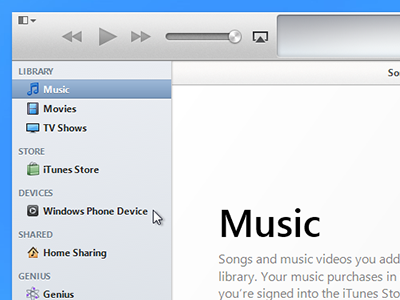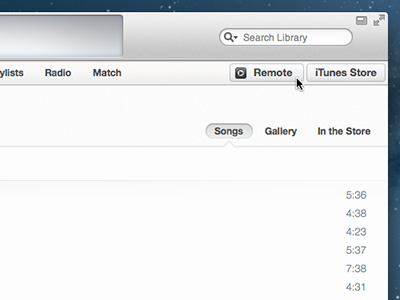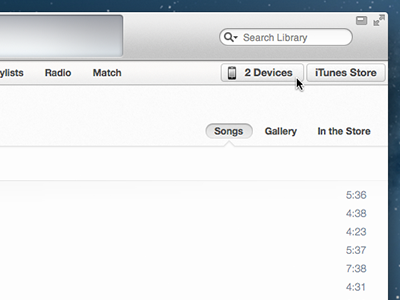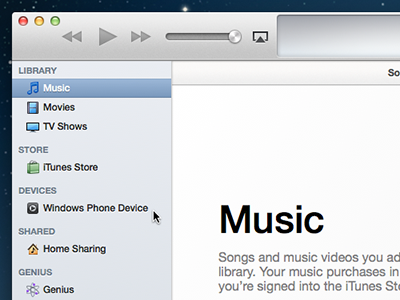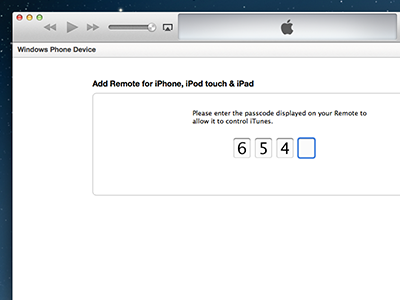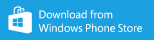These instructions are for the WP8 version of Remote. Click here for WP7 instructions.
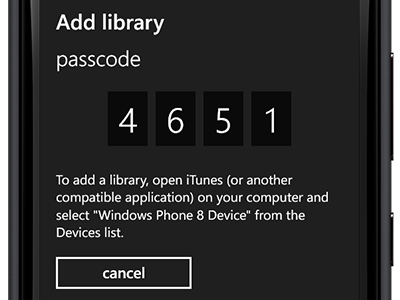
1. Open Remote and tap "Add a Library"
Once installed, Remote will appear in the list of applications on your phone.
If you have already paired with another library, open the menu at the bottom of the screen, tap "choose library", and tap the "add" button.
If you haven't purchased or installed Remote, click here to open it in the Windows Phone Marketplace:
If you have already paired with another library, open the menu at the bottom of the screen, tap "choose library", and tap the "add" button.
If you haven't purchased or installed Remote, click here to open it in the Windows Phone Marketplace:
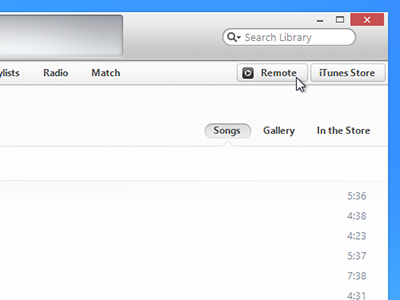
2. Find "Windows Phone Device" in iTunes
"Remote" or "Devices" will appear in the top right corner of the iTunes window.
If the iTunes sidebar is visible, "Windows Phone Device" will appear under the "Devices" header on the left side of the window.
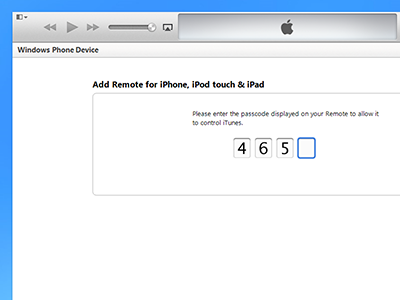
3. Enter the passcode from Remote
iTunes will display a confirmation message after entering the correct passcode.
Once pairing is complete, Remote will connect to iTunes.
Once pairing is complete, Remote will connect to iTunes.
If you have any trouble pairing, please check the troubleshooting page or contact us for support.